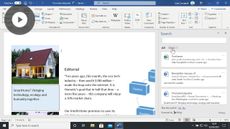Shaping & Structuring Documents in Word 2016 for Mac
Word 2016 (Mac)
| Intermediate
- 15 videos | 1h 9m 20s
- Earns a Badge
Shaping and structuring your text properly makes your document more readable. Use sections, headers, and cover pages to set out your ideas clearly, and advanced reference tools to help your reader find the information they need.
WHAT YOU WILL LEARN
-
Insert page breaks in word 2016Create and format a section in word 2016Insert page numbers in word 2016Insert headers and footers in word 2016Insert a cover page in word 2016Customize your page and paragraph outlinesInsert bookmarks in word 2016Use the cross reference function in word 2016
-
Insert a caption in word 2016Create a table of contents in word 2016Customize your table of contents in word 2016Create an index in word 2016Create a table of figures in word 2016Plan and restructure your documentsCreate a master document in word 2016
IN THIS COURSE
-
3m 49sPage breaks are used to insert space into your document and move your text to the top of the next page. These are very useful if you want to begin structuring your Word 2016 document or, for example, if you want to ensure that a new chapter starts at the top of a new page. FREE ACCESS
-
5m 29sThe Word 2016 section tool can be used to create distinct zones within your document. These zones - known as sections - can be organized and formatted individually, allowing you complete control over your document's appearance. You can, for example, arrange your section's text into columns, or even change the page orientation to landscape. FREE ACCESS
-
3. Inserting page numbers in Word 2016 for Mac5m 44sIf you want to keep track of where you are in a document or if you want to refer to a particular section, page numbers are extremely useful. In Word 2016, you can insert page numbers into your header and footer areas. It is also possible to customize the style and appearance of the page numbers that you have inserted. FREE ACCESS
-
4. Inserting headers & footers in Word 2016 for Mac5m 27sIt is sometimes useful to include certain information on every page in your document. For this, you may want to use Word 2016's header and footer tools. Once you have created your header or footer, that information will by default appear on all the pages in your document. FREE ACCESS
-
5. Inserting a cover page in Word 2016 for Mac3m 9sA cover page can be used to introduce or present your document. Word 2016 features a library of different cover page styles that can be inserted into your existing document. A cover page can, for example, feature your document's title and author, and even a summary of the document or the company's name. These cover page styles are also highly customizable. FREE ACCESS
-
6. Customizing your page & paragraph outlines in Word 2016 for Mac5m 20sYou can change the appearance of your document by adding page and paragraph borders. Word 2016 allows you to adjust the style, color, thickness and even the location of your border. And if you want to make a paragraph stand out, a border may be just what you need. FREE ACCESS
-
7. Inserting bookmarks in Word 2016 for Mac6m 3sYou can add bookmarks to your Word 2016 document. Once you have created a bookmark, you can create links to specified sections in your document. These bookmarks can help your reader to navigate within the document. FREE ACCESS
-
8. Using the cross reference function in Word 2016 for Mac4m 4sIn Word 2016, you can use the cross reference function to display information relating to sections or passages in your document, such as the page number, heading, or even relative location. You can combine the cross reference and bookmarks function to improve navigation within your document. FREE ACCESS
-
9. Inserting a caption in Word 2016 for Mac5m 12sA caption is a small description that allows the reader to identify the contents of an illustration, chart or table. In Word 2016, you can insert manual and automatic captions to annotate your illustrations. FREE ACCESS
-
10. Creating a table of contents in Word 2016 for Mac3m 29sWord 2016 can automatically create a table of contents. If you have correctly formatted your document's titles and subheadings, you can quickly create your table of contents without having to insert any information yourself. All you need to decide is where to put the table and how you want to format it. FREE ACCESS
-
11. Customizing your table of contents in Word 2016 for Mac5m 4sOnce you have created your table of contents, you can begin to customize it. In Word 2016, you can make a number of changes to the appearance and structure of your table of contents. You can even save your customized table and re-use it in other documents. FREE ACCESS
-
12. Creating an index in Word 2016 for Mac5m 13sIf you want to help readers to locate different elements of your document quickly and easily, you can insert an index. Once you have marked your index entries, you can use Word 2016 to generate your index and keep it up to date. FREE ACCESS
-
13. Creating a table of figures in Word 2016 for Mac3m 51sInserting a table of figures into your Word 2016 document allows you to organize and keep track of the different illustrations that have been added. Similar to a table of contents, the table of figures can be adjusted to show the page number of the illustration and its name. It can also be updated automatically. FREE ACCESS
-
14. Planning & restructuring your document in Word 2016 for Mac3m 52sWord 2016's Outline view is very useful for managing and restructuring your document. You can, for example, specify which heading level you want to visualize. You can also promote and demote individual sections in your document, and even change where your document's sections are placed. FREE ACCESS
-
15. Creating a master document in Word 2016 for Mac3m 33sIn Word 2016, you can use the Outline view to create a master document. A master document contains one or more subdocuments, new or existing files that can be linked to or integrated fully into your master document. These subdocuments can then be accessed easily from a single central location. FREE ACCESS
EARN A DIGITAL BADGE WHEN YOU COMPLETE THIS COURSE
Skillsoft is providing you the opportunity to earn a digital badge upon successful completion on some of our courses, which can be shared on any social network or business platform.
Digital badges are yours to keep, forever.