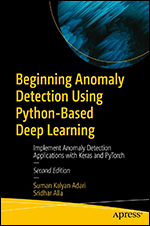OpenCV: Introduction
OpenCV 4.5
| Beginner
- 9 videos | 1h 7m 29s
- Includes Assessment
- Earns a Badge
A cross-platform library, OpenCV facilitates image processing and analysis. In this course, you'll discover fundamental concepts related to computer vision and the basic operations which can be performed on images using OpenCV. You'll begin by outlining how to read images from your file system into your Python source in the form of arrays and then save an image array into a local file. Next, you'll explore color images represented as a combination of blue, green, and red channels, how to convert color images to grayscale, and how grayscale images are defined. Finally, you'll perform basic operations on images by investigating how to combine two images using an add operation and make one of the added images more prominent than the other using a weighted addition. Conversely, you'll also perform a subtract operation using two images.
WHAT YOU WILL LEARN
-
Discover the key concepts covered in this courseInstall opencv from a jupyter notebookLoad images into an opencv array from your local storage and also save an array into a local fileRead a color image into your python source as a grayscale image and view it using an interactive windowRecognize the use of bgr and rgb color spaces in opencv and pillow libraries
-
Separate a color image into blue, green, and red channelsUse the add and add weighted operations in opencv to combine two imagesPerform opencv's subtract operation between two imagesSummarize the key concepts covered in this course
IN THIS COURSE
-
2m 16sIn this video, you’ll learn more about the course and your instructor. In this course, you’ll learn about OpenCV. You’ll start by reading images from your file system into your Python source in the form of arrays and writing image arrays from the file. You’ll then move on to some basic image operations such as adding two images and subtracting one image from another. FREE ACCESS
-
5m 10sIn this video, you’ll watch a demo that explores OpenCV. You’ll use Jupyter notebooks for these demos. You’ll start by creating a directory called OpenCV. Then, you’ll use the ls -n command to view the contents of the current directory. Then, you’ll run the Jupyter notebook command to launch the Jupyter notebook server. Following onscreen directions, you’ll copy and paste a URL into your browser. Finally, you’ll install OpenCV. FREE ACCESS
-
3. Reading and Writing Images with OpenCV11m 54sIn this video, you’ll watch a demo that shows you how to open an image using OpenCV. You’ll also learn about the interoperability between OpenCV and some other popular Python packages. You’ll start by opening your Jupyter notebook. Then, you’ll open Python 3 and rename the notebook. Next, you’ll import cv2. Then, OpenCV is available for you to use. Next, you’ll learn how to read in an image. FREE ACCESS
-
4. Using OpenCV to Load Images in Grayscale10m 53sIn this video, you’ll learn how to use OpenCV to load images in grayscale. You’ll use Jupyter notebook to read the file you created in the last demo. You’ll use cv2.imread, with two input arguments. Your first input argument is the file path and the second is the flag which denotes how to read this file. You’ll specify a value, cv2.IMREAD_GRAYSCALE. This means the image will be read as grayscale. Then you’ll save the image. FREE ACCESS
-
5. Transforming Color Space of an Image in OpenCV7m 37sIn this video, you’ll learn how to use OpenCV to transform the color space of an image. You’ll learn how to change the color of the sky in the image you uploaded in the last demo. To do this, you’ll use another Python library called Pillow. You’ll need to invoke the pip install Pillow command. Pillow is a free, open-source image processing library that you’ll use to contrast different ways of working with channels. FREE ACCESS
-
6. Separating Channels of a Color Image in OpenCV9m 20sIn this video, you’ll learn how to use OpenCV to explore other color space transformations. Following onscreen directions, you’ll convert your image from BGR to grayscale. You’ll use cv2.cvtColor. Just like in previous demos, your first input argument is the image_array. The second input argument gives the enum value for the exact transformation that you want to perform, which is BGR2GRAY. Now, you’ll see the array is two-dimensional. Next, you’ll perform another color space transformation. FREE ACCESS
-
7. Using OpenCV's Add Operation to Combine Images9m 10sIn this video, you’ll learn how to use OpenCV to combine images. In this demo, you’ll learn to manipulate images using simple arithmetic operations. You’ll get started by performing all of the requisite import statements. First, you’ll begin by importing cv2 and then pyplot with the alias plt, and numpy with the alias np. You’ll use cv2.imread, to pass in the path of an image. Then, you’ll save the resulting numpy three-dimensional as a variable. FREE ACCESS
-
8. Subtracting Images in OpenCV9m 32sIn this video, you’ll learn how to use OpenCV to subtract images. On screen, you’ve read two images into two variables called image_round and image_stars. Both of these have been read in using cv2.imread, so they will be in the BGR representation. You’ll view these using pyplot, and change from BGR to RGB. Then, you’ll examine the image_round to view the black bounding area. This area is important when subtracting one image from another. FREE ACCESS
-
9. Course Summary1m 38sIn this video, you’ll review what you’ve learned in the course. In this course, you’ve learned the fundamental concepts around computer vision and some of the basic operations which can be performed on images. You read images from your file system into your Python source in the form of arrays and wrote image arrays out to file. You explored how color images are represented and how these can be converted to grayscale images. FREE ACCESS
EARN A DIGITAL BADGE WHEN YOU COMPLETE THIS COURSE
Skillsoft is providing you the opportunity to earn a digital badge upon successful completion on some of our courses, which can be shared on any social network or business platform.
Digital badges are yours to keep, forever.