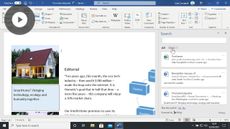Microsoft 365 Fall 2022 Update
Microsoft 365
| Everyone
- 6 videos | 25m 11s
- Includes Assessment
- Earns a Badge
As a Microsoft 365 subscriber, you'll get constant updates on your Office applications. In this Fall 2022 update, you'll learn how to import data from a picture file, so it's automatically inserted into the cells of an Excel workbook. See exactly what edits were made to your workbooks using Excel's Shows Changes feature. And finally, you'll also learn how to manage link access and sharing permissions in Excel, Word, and PowerPoint 365.
WHAT YOU WILL LEARN
-
Discover the key concepts covered in this microsoft 365 fall 2022 update courseImport data from a picture file in excel 365Manage link access and permissions in excel 365
-
Show changes made to a workbook in excel 365Manage link access and permissions in word 365Manage sharing permissions in powerpoint 365
IN THIS COURSE
-
47sThis video outlines the key content covered in this Microsoft 365 Fall 2022 Update course, including how to import data from a picture file in Excel, show the changes made to a workbook, and to manage sharing permissions in Excel, Word, and PowerPoint 365. FREE ACCESS
-
4m 54sA new feature of Excel 365 allows you to turn images into data that you can edit. With the Data from Picture feature, you can insert data from a screen capture on your clipboard, or an image file from your computer. In this video, learn to import data from a picture in Excel 365. FREE ACCESS
-
3. Managing link access and permissions in Excel 3655m 47sYou may want to remove another user’s access to your Excel file. Excel allows you to stop sharing your workbook at any time. You can remove each user’s access manually or take away everyone’s permissions at once. In this video, learn to set and modify link access, and how to grant direct access in Excel 365. FREE ACCESS
-
4. Showing changes to a workbook in Excel 3653m 36sThe Show Changes feature in Excel lets you see exactly what edits were made to your workbooks. You can see information such as who made the changes, where and when, and the previous data in the cell. In this video, learn to view the recent changes made to your workbook. FREE ACCESS
-
5. Managing link access & permissions in Word 3655m 41sIt’s easy to share a document with other people from within Word 365. You can send a sharing link to co-workers that gives them access to view or edit the file. See how to change the editing permissions for a shared link. And see how to manage link and sharing permissions in Word 365. FREE ACCESS
-
6. Managing sharing permissions in PowerPoint 3654m 27sSave your presentation to OneDrive or SharePoint in Microsoft 365, so you can collaborate with others at the same time. Once shared, you’ll be able to see where in the presentation others are working and what changes they’ve made. In this video, learn how to manage link and shared access permissions in PowerPoint 365. FREE ACCESS
EARN A DIGITAL BADGE WHEN YOU COMPLETE THIS COURSE
Skillsoft is providing you the opportunity to earn a digital badge upon successful completion on some of our courses, which can be shared on any social network or business platform.
Digital badges are yours to keep, forever.