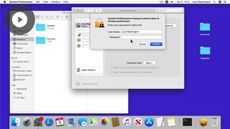Managing windows in macOS Catalina
macOS Catalina
| Beginner
- 11 videos | 39m 34s
- Includes Assessment
- Earns a Badge
You will find various types of windows on your macOS Catalina device. For example, windows to manage files, use applications or configure settings. This course will focus on how to use these windows and their different options and keyboard shortcuts. You will find out how to manage multiple windows and tabs in the Finder or any other application. If you prefer to multitask, discover the Split View option. You will also learn how to customize and configure the Finder window, an essential tool for finding your files and accessing your applications.
WHAT YOU WILL LEARN
-
Discover the key concepts in the macos catalina: managing windows courseOpen and close different types of windowsMinimize, maximize, show and hide windowsResize and relocate windowsUse and customize scroll barsManage windows and use the split view option
-
Merge windows and manage tabsChange and use different finder viewsCustomize and restore the finder toolbarConfigure and customize the finderConfigure finder advanced settings
IN THIS COURSE
-
45sThis video outlines the key content covered in the Managing Windows course, including using and resizing windows, working with multiple windows and customizing the Finder window. FREE ACCESS
-
3m 3sWhile working on your Mac, you may have multiple windows open in different apps. In order to manage your windows, you will need to open, close, and quit windows you no longer need. See how to manage your different windows with macOS Catalina. FREE ACCESS
-
3. Minimizing & maximizing windows in macOS Catalina3m 44sLearn how to maximize the window you are working on to get a full view of the interface. If you don't need a window temporarily, you can choose to minimize or hide it.Discover how to maximize, minimize and hide windows using your mouse and keyboard shortcuts in macOS Catalina. FREE ACCESS
-
4. Resizing & relocating windows in macOS Catalina4m 9sYou can resize your windows from any angle. In this video, you will also discover how to relocate them and even align windows. To comfortably navigate with multiple windows you can use the macOS Catalina shortcuts. FREE ACCESS
-
5. Using scroll bars in macOS Catalina4m 44sTo view the content in a window you may need to scroll down the page. You can also use gestures with your trackpad and mouse to scroll through the information. See how to use the scroll bar and manage your scroll bar preferences with macOS Catalina. FREE ACCESS
-
6. Managing multiple windows simultaneously in macOS Catalina5mIf you have multiple windows open, it's not always easy to find what you're looking for. See how to open, close, navigate and even multitask with the Split View in macOS Catalina. FREE ACCESS
-
7. Managing multiple tabs in a window in macOS Catalina3m 42sWith macOS Catalina, you have the ability to open multiple tabs in the same application. Learn how to open new tabs, merge windows and restore tabs that may have been closed by accident. FREE ACCESS
-
8. Using different display modes in macOS Catalina3m 10sWithin the Finder, you'll find it useful to change the display mode depending on your file type. See how to change the display mode from icon to list, column or gallery on macOS Catalina. FREE ACCESS
-
9. Customizing your Finder toolbar in macOS Catalina3m 49sAt the top of your Finder, there is a toolbar. You can customize the display and add additional action icons or apps to the toolbar in macOS Catalina. FREE ACCESS
-
10. Configuring your Finder in macOS Catalina3m 17sYour Finder window can be customized to open the files you use most. See how to access and modify your Finder preferences on macOS Catalina. FREE ACCESS
-
11. Configuring your Finder actions in macOS Catalina4m 11sYour Finder is capable of performing many tasks as well as preventing any accidental modifications. See how to access your Finder advanced settings and add or remove functions such as warnings and search criteria on macOS Catalina. FREE ACCESS
EARN A DIGITAL BADGE WHEN YOU COMPLETE THIS COURSE
Skillsoft is providing you the opportunity to earn a digital badge upon successful completion on some of our courses, which can be shared on any social network or business platform.
Digital badges are yours to keep, forever.