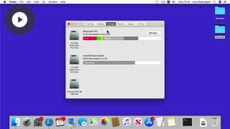Managing Files & Storage in macOS Ventura
macOS Ventura
| Intermediate
- 9 videos | 33m 37s
- Includes Assessment
- Earns a Badge
macOS Ventura is optimized to enable efficient file management. In this course, learn how to quickly find files, folders, or apps, by creating an alias. If you have numerous files or media you want to send or archive, explore how to compress and unzip files. To avoid accidentally deleting or changing files, discover how to lock and unlock files or folders to protect your information. If you need to store or share files, explore how to use an external storage device like a USB flash drive or external hard drive to transfer files between your device and your Mac. Time Machine enables you to back up your Mac onto a server or external hard drive. Learn how to activate and use Time Machine. And see how to use Time Machine to view and restore files from a specific time period, whether it was a few hours or several weeks ago. Discover how to store files in iCloud, so you can access them from any Apple device or from the web. And finally, with macOS Ventura, you have the ability to view and manage your hard drive space. Learn how to optimize your storage options by using your Mac's custom recommendations.
WHAT YOU WILL LEARN
-
Discover the key concepts covered in this managing files & storage in macos ventura courseCreate and manage aliases for files and foldersCompress and unzip files and folders in macos venturaProtect files and folders in macos venturaConnect and manage files in an external device in macos ventura
-
Enable and create backups with time machine in macos venturaNavigate and restore files with time machine in macos venturaEnable icloud drive to manage online files in macos venturaView and manage your local storage in macos ventura
IN THIS COURSE
-
59sThis video outlines the key content covered in this Managing Files & Storage in macOS Ventura course, including how to create file aliases, enable and create backups with Time Machine, and synchronize data with iCloud. FREE ACCESS
-
4m 14sTo quickly find files, folders, or apps, you can create an alias for them. You can then place the alias in an easy-to-find location, such as the desktop or dock. And when you open an alias, its original item opens. Learn how to create aliases for documents and folders on macOS Ventura. FREE ACCESS
-
3. Compressing & unzipping files in macOS Ventura3m 18sIf you have a large number of files or media you want to send or archive, you can compress them. Compressed files and folders take up less disk space, which is useful for making backup copies or sending large amounts of data over the internet. With macOS Ventura, you can quickly compress files and folders and unzip your archived files. In this video, learn how to compress and unzip files in macOS Ventura. FREE ACCESS
-
4. Protecting a document in macOS Ventura4m 46sTo avoid accidentally deleting or changing files, you can protect your files or folders by locking them. A warning will appear when a file or folder is locked if you try to modify or delete them. Discover how to lock and unlock files or folders to protect your information in macOS Ventura. FREE ACCESS
-
5. Using an external storage device in macOS Ventura4mIf you need to store or share files, using an external storage device like a USB flash drive or external hard drive is a great option. Once you’ve connected your storage device to your Mac, you can move files from your Mac to the storage device or vice versa. With macOS Ventura, it's easy to transfer files between your device and your Mac. FREE ACCESS
-
6. Backing up your Mac in macOS Ventura4m 9sTime Machine enables you to back up your Mac onto a server or external hard drive. You can customize your backup settings to exclude files as well as encrypt your information. See how to activate and use Time Machine with macOS Ventura. FREE ACCESS
-
7. Recovering saved files in macOS Ventura2m 58sIf you use Time Machine to back up the files on your Mac, you can easily get back lost items or recover older versions of files. With macOS Ventura, you can use Time Machine to view and restore files from a specific time period whether it was a few hours or several weeks ago. In this video, learn how to recover saved files in macOS Ventura. FREE ACCESS
-
8. Synchronizing your data with iCloud in macOS Ventura4m 19sIf you use multiple Apple devices, you can save your files via iCloud. With iCloud Drive, you can safely store your files in iCloud and access them from any Apple device or from the web. Learn how to connect to iCloud, save your files, and backup your Mac on macOS Ventura. FREE ACCESS
-
9. Optimizing hard drive space in macOS Ventura4m 53sWith macOS Ventura, you have the ability to view and manage your hard drive space. You can see how much storage is used on your device and how much is available. With macOS Ventura, you can free up space on your device by optimizing storage. This can be done by storing files in iCloud, automatically deleting Apple TV shows and movies you have already watched, and sorting through items to delete the ones that are no longer needed. FREE ACCESS
EARN A DIGITAL BADGE WHEN YOU COMPLETE THIS COURSE
Skillsoft is providing you the opportunity to earn a digital badge upon successful completion on some of our courses, which can be shared on any social network or business platform.
Digital badges are yours to keep, forever.