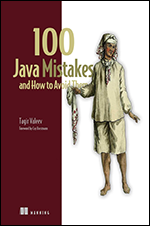Getting Started with Java: Writing & Running Java Programs
Java
| Beginner
- 8 videos | 1h 6m 10s
- Includes Assessment
- Earns a Badge
The Java programming language is a class-based, object-oriented, and platform-independent language. Follow along with this course and get some hands-on experience with Java programming. Get an environment ready to write Java programs by setting up the IntelliJ IDE. Write what might be your first Java program, where you print out a line of text to the console. While doing so, you'll get familiar with the structure of a Java program as well as the steps involved in running it. Move on to examine the syntax of Java and some of the common sources of errors. Then, get a glimpse into the use of comments to explain your code. Upon completion of this course, you'll be able to create your own program in Java.
WHAT YOU WILL LEARN
-
Discover the key concepts covered in this courseInstall the java development kit and the intellij ide on microsoft windowsInstall and set up the java development kit and the intellij ide on macosCreate and open up a new java project and a new class in intellij
-
Set up a basic class with a main() method and run it from intellijRecognize some of the fundamental syntactic rules in javaAdd comments to your java program to describe the codeSummarize the key concepts covered in this course
IN THIS COURSE
-
2m 18sIn this video, you’ll learn more about your instructor and this course. In this course, you’ll get some hands-on experience with Java programming. You’ll start by setting up the environment to write Java programs, the IntelliJ IDE. You’ll then write your first Java program and print out a line of text to the console. You’ll get familiar with the structure of a Java program, and the steps involved in running it. FREE ACCESS
-
8m 51sIn this video, you’ll watch a demo. You’ll download and install the Java Standard Edition. This will allow you to develop and run Java programs. Then you can write Java code and convert it to a form which can be executed. You’ll bring up the command prompt on your machine and you'll see you’re running as an Administrator. If you don’t have Java, you’ll need to download Java SE. FREE ACCESS
-
3. Installing Java and IntelliJ on macOS8m 16sIn this video, you’ll watch a demo. You’ll install Java, specifically Java's Standard Edition on a macOS platform. First, you’ll check whether you already have Java on your system. You can pull up the terminal and run the command java. If you don't have Java set up, you see a message like the one onscreen. In this case, you’ll follow along and install Java manually. FREE ACCESS
-
4. Creating an IntelliJ Project8m 23sIn this video, you’ll watch a demo. In order to create your first Java program, you’ll need to create a New Project. You’ll see that a project in IntelliJ effectively serves as a wrapper around a host of Java programs, all related to one another and considered part of the same project. After you create a New Project, you’ll need to follow a few steps to initialize your Java project. FREE ACCESS
-
5. Writing and Running a Java Program12m 7sIn this video, you’ll watch a demo. You’ll learn one of the basic steps of any program is to print out text a message onto the screen. This is usually the first step performed by anyone learning a new programming language. You’ll do this now in Java. You already have the source file or the program file in place, which you’ll need for MyFirstProgram.java. FREE ACCESS
-
6. Examining Java's Syntax12m 5sIn this video, you’ll watch a demo. You’ll learn some of the rules of programming languages. These are referred to as the syntax of a programming language, and you’ll explore this in the context of Java. You’ll make minor changes to the program that can affect the execution. You’ll erase the contents of the current console so you have a clean slate. In IntelliJ you’ll hit the "Clear All" button within the console. FREE ACCESS
-
7. Comments in Java Source Files12m 35sIn this video, you’ll watch a demo. You’ll continue exploring Java syntax, including the use of comments. To start off, you’ll modify your call to System.out.println by adding in a value between the parentheses. You’ll put in the text Hello World, but you won’t enclose this text within double-quotes. When you do this, the words Hello and World are treated as different from one another and not part of the same overall message. FREE ACCESS
-
8. Course Summary1m 37sIn this video, you’ll summarize what you’ve learned in the course. You got hands-on experience with Java programming. You set up the environment to write Java code, and set up the IntelliJ IDE. You then wrote your first Java program where you printed out a line of text to the console, also known as a "Hello World" program. You learned the structure of a Java program such as the Java class and the main function. FREE ACCESS
EARN A DIGITAL BADGE WHEN YOU COMPLETE THIS COURSE
Skillsoft is providing you the opportunity to earn a digital badge upon successful completion on some of our courses, which can be shared on any social network or business platform.
Digital badges are yours to keep, forever.