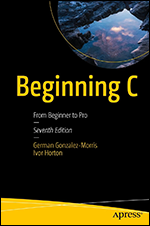Getting Started with Go: Introducing Go Programming Language
Go
| Beginner
- 11 videos | 1h 13m 2s
- Includes Assessment
- Earns a Badge
Go is a language that attempts to combine the ease of programming of an interpreted, dynamically typed language with the efficiency, maintainability and safety of a statically typed, compiled language. In this course, you'll explore the history of Go, why it was developed and how it is used across specific domains in the real world. Next, you'll discover the differentiating features of Go, and how Go differs from other programming languages. You'll also explore the real world uses of Go, and the pros and cons. You'll then explore the Go Playground web service to vet, compile, link, and run programs inside a sandbox Finally, you'll learn to configure a Go development environment, installing a code editor and the Go tools on a local development machine.
WHAT YOU WILL LEARN
-
Discover the key concepts covered in this courseDescribe the core aspects of go, why it was developed, and describe the history and future of goDescribe the differentiating features of go and how it solves challenges typically encountered by programmers to create simple, reliable, and efficient softwareDescribe and compare the key differences between go and other languages including python, java, c++, c#, and javascriptRecognize where go is used including specific domains, and describe how it is used by some big tech companies like google and othersList and describe the positives and negatives of using go and how those considerations affect the decision to use go
-
Work with the go playground web service to vet, compile, format, and run programs inside a sandboxDownload and install the go tools in a local software development environmentInstall and configure visual studio code (vs code) for use with go in a local software development environmentConfigure the go development environment to manage source code using the go modules approachSummarize the key concepts covered in this course
IN THIS COURSE
-
1m 10sIn this video, you’ll learn more about the course and your instructor. In this course, you’ll learn the history of Go, why it was developed, and how it is used across specific domains in the real world. Next, you’ll discover how Go differs from other programming languages. You’ll install the code editor and the Go tools on a local development machine. Then, you’ll configure the Go development environment to use Go modules. FREE ACCESS
-
6m 8sIn this video, you’ll learn more about the Go programming language. You’ll learn Go was conceived during an internal project at Google in 2007. Go was created to address the difficult issues encountered with the other programming languages Google was using to complete projects. They also wanted to improve Google development teams’ productivity, by leveraging modern technology. Go is a language that is simple and easy to learn. FREE ACCESS
-
3. Differentiating Features of Go6m 21sIn this video, you’ll learn more about the differentiating features of the Go Programming Language. You’ll see Go is a modern programming language designed and developed by experienced developers. Go was designed to be human-readable and easy to understand. Simplicity was also a key driver, which results in good maintainability and safety. Go offers a good formula for developers to write better code. FREE ACCESS
-
4. Go vs. Other Programming Languages11m 48sIn this video, you’ll compare Go with some other common programming languages. You’ll see Java and Go share some similarities. They're both partially inspired by the C language syntactically, and they're both statically typed. Both languages are excellent for server-side programming, and both automatically perform garbage collection. However, Go is a compiled language and produces a compiled binary. Java uses a Java Virtual Machine to interpret compiled code. FREE ACCESS
-
5. Real World Uses of Go6m 30sIn this video, you’ll explore some of the domains where Go is used. You’ll see that no language is perfect for every job. You’ll learn some are focused on specific domains, while others are generic and suited for a larger range of domains. Go is portable and has very powerful concurrency and networking features, and that makes it excellent for building cloud-native apps. Go is used to build several cloud-native computing powerhouses, too. FREE ACCESS
-
6. Pros and Cons of Go8m 25sIn this video, you’ll look at the pros and cons of working with Go. Go offers an easy learning curve. Its syntax is simple and concise compared other languages. Go produces clean code that's easy to read and understand. Go code is compiled into machine code which is typically faster than interpreted code. Compilation is quick and compiled binaries generally outperform interpreted languages or those with virtual runtimes like Java. FREE ACCESS
-
7. Working with the Go Playground6m 15sIn this video, you’ll watch a demo. You’ll work with The Go Playground web service. You’ll start by opening your web browser and navigating to golang.org. You’ll see this is the main page for the Go programming language. You’ll see the Documents tab, documentation about Packages, and information about the Go project itself. You’ll see there's a Help tab, a Blog, and Play. You’ll select Play and open The Go Playground and the Go playground. FREE ACCESS
-
8. Installing the Go Tools7m 4sIn this video, you’ll watch a demo. In this demo, you'll download and install the Go Tools in a local software development environment. To get started, you’ll open your browser, and navigate to the Go programming language homepage, which is golang.org. Here, you’ll select Download Go, which will take you to the Go Downloads page. In the Opening dialog, you'll select Save File and then the Download icon, which presents you with the new msi. FREE ACCESS
-
9. Installing and Configuring a Code Editor10mIn this video, you’ll watch a demo. In this demo, you’ll configure a Go local development environment by installing and configuring Visual Studio Code. To get started, you’ll open your browser and navigate to code.visualstudio.com. You’ll scroll down the page and select Download for Windows. Once an opening dialog appears, you’ll select Save File to save the installer. You’ll click on Download and then click the Visual Studio Code installer. This launches the setup wizard. FREE ACCESS
-
10. Configuring Go Development Environment8m 28sIn this video, you’ll watch a demo. You’ll configure the Go Development Environment to manage source code using the Go modules approach. You’ll open the Visual Studio Code and your DEMO folder. This is a folder created for managing the source code for this particular demo. On the Taskbar, you’ll click to bring up Windows Explorer. Next, you’ll navigate to your GitHub account. FREE ACCESS
-
11. Course Summary53sIn this video, you’ll summarize what you’ve learned in the course. You learned the core aspects of the Go programming language and configured a local Go development environment. You explored Go programming language features and real-world uses by comparing Go to other languages, looking at pros and cons. You worked with the Go Playground web service and installed and configured a code editor and the Go development environment using a Go modules approach. FREE ACCESS
EARN A DIGITAL BADGE WHEN YOU COMPLETE THIS COURSE
Skillsoft is providing you the opportunity to earn a digital badge upon successful completion on some of our courses, which can be shared on any social network or business platform.
Digital badges are yours to keep, forever.