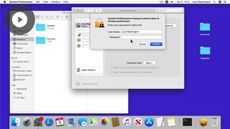Managing User Accounts in macOS Ventura
macOS Ventura
| Intermediate
- 10 videos | 38m 41s
- Includes Assessment
- Earns a Badge
When multiple users share a device, each user should have their own private account. In this course, discover how to add, edit, and manage user accounts in macOS Ventura. Once you have a user account on a Mac device, it is important to learn how to configure your password and other options according to the permissions allowed by your admin. To enhance your account security, learn how to access and change the login options, as well as how to protect your account and information by adding a password. If you share your macOS Ventura device with friends or family, see how to activate a guest account and configure its settings. Similarly, explore how much time you spend on different apps and websites by analyzing the Screen Time reports. With this information, you can optimize your screen time by setting downtime periods, app limits, and communication filters. Lastly, see how to configure parental controls, such as setting a screen time passcode and limits for app and website usage in macOS Ventura.
WHAT YOU WILL LEARN
-
Discover the key concepts covered in this managing user accounts in macos ventura courseAdd additional users to your device in macos venturaLog in and customize your user account in macos venturaManage user accounts settings in macos venturaSet and manage passwords in macos ventura
-
Activate and manage a guest account in macos venturaAnalyze and monitor your screen time in macos venturaSet downtime periods, apps limits and communication filters in macos venturaConfigure a user account for a child in macos venturaSet limits for app and website usage in macos ventura
IN THIS COURSE
-
53sThis video outlines the key content covered in this Managing User Accounts in macOS Ventura course, including how to add and remove user accounts, optimize your screen time, and set up parental controls. FREE ACCESS
-
4m 1sCreating separate user accounts is a good idea if multiple people are using your Mac. Each user account can set their own personalized settings and options without affecting other users. Only the Mac’s admin can create, manage and remove user accounts. Learn how to access your user menu and create a new user account with macOS Ventura. FREE ACCESS
-
3. Editing a user account in macOS Ventura4m 50sIf you have been allocated a user account on a Mac device, you can configure your password and other options according to the permissions allowed by your admin. Learn how to set up your user account for the first time. Also, learn how to change your user account profile picture with macOS Ventura. FREE ACCESS
-
4. Managing multiple accounts in macOS Ventura2m 42sThere are many options that can be changed or customized to meet your account needs. See how to access and change your default login account to enhance security on macOS Ventura. FREE ACCESS
-
5. Protecting your Mac with a password in macOS Ventura4m 39sYou can protect your account and information by adding a password. You can also change and reset your password if your account may have been compromised. Learn how to access your password and other user account advanced settings in macOS Ventura. FREE ACCESS
-
6. Activating guest accounts in macOS Ventura4m 20sIf you like to share your macOS Ventura device with friends or family, you can activate a guest account. A Guest User account cannot change computer settings and doesn't need a password to log in. See how to activate a Guest User account and configure its settings in macOS Ventura. FREE ACCESS
-
7. Tracking your screen time in macOS Ventura3m 50sScreen Time on macOS Ventura lets you know how long you spend on different apps and websites. It also provides tools to control the amount of time spent on a particular activity. Learn how to view Screen Time reports to understand your daily or weekly device usage. And get further insight into your specific use of apps, notifications, and pickups in macOS Ventura. FREE ACCESS
-
8. Optimizing your screen time in macOS Ventura4m 45sYou can optimize your screen time on macOS Ventura in different ways. For example, configure downtime periods to plan time away from your screen. You can also restrict the time spent on certain apps with App Limits and filter your communications so that you aren't bothered by calls and messages during downtime. FREE ACCESS
-
9. Setting up parental controls in macOS Ventura4m 56sScreen Time allows you to configure parental controls on a Mac device. Within the Screen Time settings, you can limit and specify the time in which the Mac can be used. See how to access and set parental controls for usage time on macOS Ventura. FREE ACCESS
-
10. Setting limits for apps & websites in macOS Ventura3m 46sParental controls can be added to any user account on your Mac. You can restrict app usage and specify which websites can be accessed. See how to set limits for apps and websites in the Screen Time settings on macOS Ventura. FREE ACCESS
EARN A DIGITAL BADGE WHEN YOU COMPLETE THIS COURSE
Skillsoft is providing you the opportunity to earn a digital badge upon successful completion on some of our courses, which can be shared on any social network or business platform.
Digital badges are yours to keep, forever.